I use Google Sheets mobile app to record my body weight training stats. It has been working pretty well for the most part. But I recently realized that Google made a small change to Google Sheets mobile app.
And I love it!
It’s a very small change.
Google added an “edit” button on the bottom-right of the screen.
Here’s how it looks like.
It’s this edit button that they added.

Before this, I used to select a cell, then tap anywhere in the editing section that mirrors the selected cell.
But this simple interaction caused an annoying problem. The text cursor jumped to random places depending on where you tapped in the first place.

Tap on editing section 
Which sets the text cursor in an awkward position
Whenever this happened, I had to hold down my finger on the editing area, then drag around my finger to move the cursor to the end of the text, so that I can enter my training records.

But this is a hassle to do when you want to really focus on your training.
It might be very specific problem to my specific use case. I have my training journal cells pre-filled with the name of an exercise. And I enter the number of reps every time I complete a set in the same cell.

Since this change, clicking on Edit button always activates the text cursor right at the end of the text where it should be, ready for me to enter my new # of reps.

I no longer need to move around the text cursor that appeared in a random place!
As I was experimenting with the new version of Google Sheets mobile app, I discovered other convenient features too. I can also double-tap the editing area to activate it, in addition to tapping on Edit button.
I can also double-tap on the actual cell to activate the editing mode too.
And the double-tap also always positions the text cursor right at the end of the text, which is super helpful.
I also discovered that when you select an empty cell and then tap on the editing area, it activates the text input with a single tap.
In this case, since the cell is empty, there’s no random place for a text cursor to jump to.
This is nice too.
These are small, subtle improvements. But I can see that it’s well thought out.
As a result, it reduced the friction of Google Sheets text input, so that a user does not need to go through “redundant text cursor repositioning” that was often required before.

I love finding this type of small delightful moment that makes my life easier in some of mundane day to day interactions with products and services.
This type of subtle improvements that makes our daily lives easier are what makes UX designers and an overall larger product team so valuable in my mind.

Check out YouTube version too!
Completely different type of product in a physical world, but here’s another example of a delightful experience created in a boring, outdated product category, an envelope.