I recently got One by Wacom, a very affordable $60 stylus.

I would like to share my take on it by comparing it against $6 stylus on a trackpad, and a finger on a trackpad.
Let me show you how I drew a simple illustration in Photoshop based on a template that I created.
One by Wacom
First let’s take a look at One by Wacom.
Pros of One by Wacom are:
- Pressure sensitive
- More precise control
- Very responsive when repositioning
- You can rest palm on a tablet when drawing, which is comfortable
Cons are:
- You need more space to place a tablet, probably in front of your computer
- Sometimes too sensitive
- You need to apply the same pressure to maintain the stroke width.
You need to get used to this.
$6 stylus on a trackpad
Second, let’s take a look at a cheap 6 dollar stylus on a trackpad.
Pros for $6 stylus are:
- Cheap
- No extra space required since you draw directly on a trackpad
Here are cons:
- Take more time to register new position
- Sometimes it doesn’t get recognized by computer right away.
- Less precision control
- Cannot rest your palm on a trackpad while drawing, which means you have to float your hand while drawing at all times.
Finger on a trackpad
Lastly, here’s how I drew with my own finger on a trackpad.
Pros are:
- No extra equipments or devices
- My finger always gets recognized by computer
- Faster when switching back and forth between UI controls and drawing
Here are cons:
- Less precision control
- My finger and hand get sore and tired with unnatural movements and forced positions
- Harder to draw a long line stably
Compare all three simultaneously
OK, let’s compare all three in action simultaneously.
Surprisingly, a finger on a trackpad took the shortest to draw the illustration.
But there are some caveats.
This was a simple illustration, and the task was to trace a template.
So it was sort of manageable with my finger drawing if I don’t care details.
But when it comes to adding details such as changing the stroke width for certain part of the illustration, One by Wacom was the only one capable of this just by applying different pressure when drawing.
This is apparent when we take a closer look at the laptop computer keyboard part drawn with much thinner strokes in the illustration done by One by Wacom.

If you are a UX designer, there are many situations where making a quick drawing like this really helps you communicate your idea and concept to others.

In most cases, you don’t need mastery in your drawings to communicate.
One by Wacom definitely feels much more natural and easier to draw with more precision and control. So $60 price tag seems worth the price.
But at the same time, more precision and control comes with more attention, such as controlling a pen pressure.
Finally it comes down to what is important to you, and you should ask these questions to yourself:
- How much precision control do I want to have in my drawings?
- What is my comfort level with my drawings?
- How important are drawings for me?
- What is it that I want to achieve with my drawings?
Check out YouTube version too!
Related articles: