Mouse + trackpad two hand interaction – how it started
When I used to work in an office, I used to have my laptop connected to a desktop PC monitor with a wired keyboard and a mouse. Back in the day, everything was wired, so a desk was quite a mess with all these devices and wires. And I hated it.
Because of this, when I started to work primarily at home, I wanted to minimize the device setups. For the past few years I loved the clean setup of my desk. Just a laptop, that’s it, and I loved it!
But as my vision got weaker, and my neck and back started to hurt due to leaning forward for long hours, I started to feel that my 15 inch MacBook retina display was too small. So I purchased a 27 inch PC monitor, a wireless keyboard and a mouse. I felt like I was in a heaven! I expected this though as I used to do it before. Nothing special.
However, what I did not expect was how I ended up using my MacBook’s trackpad on my left hand, while I hold a mouse on my right hand. Now I’ve been doing this two-hand interaction, and I love it! Why? Let me explain.
Coincidentally I started using a trackpad on my left hand
Without any thoughts, I put my MacBook on the left side of my monitor. This setup allowed me to conveniently reach the trackpad with my left hand, so I did.

The reason why I did this naturally was because over the past several years, I got used to and became heavily dependent on trackpad-unique features such as 2 finger swipe , 3 finger swipe, flick, pinch zoom and two-finger tap.
Especially, 2 finger swipe within the current app, 3 finger swipe to switch between desktops, and pinch zoom are the ones that I have become so used to doing on my MacBook trackpad.
As I started playing around on a trackpad with my left hand, I realized that this two hand operation is really efficient and productive.

Because this way, I can have my left hand dedicated for swiping between multiple desktops, dragging the stage within an application, and pinch zoom in and out. All of these left-hand interactions are more about “navigating on a desktop”, while my right hand is fully focused on selecting, clicking, drawing objects.

Before, I used to do all these interactions with my right hand using a trackpad. This caused too much overuse of my right hand. But using my left hand for navigating on a screen while clicking and selecting on my right hand reduced my right hand’s overload. I really felt that I can work much faster this way. To me, this was an eye-opening experience.
Mouse + trackpad two hand interaction – unintentional synergy
I’m especially interested in the fact that a trackpad and a mouse are initially designed as separate alternative input devices. These are not designed to be used simultaneously. But I found out that both work together surprisingly well.

If you haven’t tried this and you have a similar set up like me, try it! You’ll be amazed!
I’m really curious if any of you have experienced this or not. If you have, I’d love to hear your thoughts!
Check out YouTube version too.