I switched to Logitech MX Master 3 from Apple Magic Mouse. Apple Magic Mouse has a beautiful hardware design. The problem is, it’s too beautiful at the expense of various things…

Problem 1: Magic Mouse is too symmetrical, while Logitech MX Master 3 has only one way to hold
Magic Mouse is beautifully created as a perfect symmetry. Because of that, there’s no way I can feel which way is the right orientation to hold without seeing it. I’ve experienced a few times where I was reaching out to my Magic Mouse without looking at it, and ended up grabbing it in a wrong orientation. When I did that, I couldn’t tell just from my grip. Because the shape was completely symmetrical when holding it the wrong way.

So I started clicking. That’s when I realized that I could not click. There weren’t any buttons to click underneath my fingers. At first I did not understand what was happening. It took me several seconds to finally realize that I grabbed my mouse in a wrong orientation.


This will never happen with Logitech MX Master 3. The form factor dictates the orientation of the mouse and how to hold it.

I can grab my MX Master 3 in a correct orientation without even looking at it. It’s impossible for me to grab it in a wrong orientation simply because it does not allow me to do so.

Problem 2: Magic Mouse is too thin, while Logitech MX Master 3 fits extremely well to my hand
Another ergonomic problem of Apple Magic Mouse is its height. It’s just too thin, too low for my palm to comfortably sit on top of it when using it. This forces my hand to take a strained position. I have to lower my palm while grabbing and moving my mouse.
Compared to Magic Mouse, Logitech MX Master 3 is much taller when placed on a desk. The height makes my palm comfortably sit on top of it without having to strain my hand. It works really well, and fits extremely comfortable on my hand.

Problem 3: Advanced interactions are great, but Magic Mouse is not optimized for those
Apple incorporated a lot of advanced touch interactions into their trackpad and Magic mouse. These interactions include 2 finger swipe, 3 finger swipe, pinch-zoom, 2 finger tap and so on.

But the surface of Magic Mouse is not optimized for these more complex interactions as its a small area and the surface is curved.
These advanced interactions actually work much better on a trackpad. Because it has a larger flat surface for fingers to perform these complex interactions much more comfortably.

And while I really like seamless swipe scroll on a trackpad or Magic Mouse, sometimes I prefer scroll wheel to scroll. MX Master 3’s scroll wheel works great in this case so that I don’t need to worry about accidental, unintentional horizontal slide while scrolling vertically.

Another thing is the horizontal scroll wheel. While I don’t use it often, it works very well especially for switching tabs in google Chrome.

Conclusion
With all these considered, my conclusion is that there are quite a few things that make Logitech MX Master 3 a better mouse overall. And the biggest reason comes from its excellent ergonomics, which allows me to use it for a relatively long time without strains on my hand.
However, Magic Mouse has quite a few innovative, great features that MX Master 3 or no other mice have, and you don’t need to give up on those.
You can easily incorporate those via trackpad on your left hand, while you still use MX Master 3 as your primary mouse on your right hand.
As I described in my previous video, I use both trackpad and a mouse simultaneously and I love it.

One of the reasons why this setup works great for me might be because of the fact that I’m originally left-handed. As a result, I might have a better control and coordination on my left hand compared to a typical right-handed person.
Check out YouTube version too.
Also check out my previous article, #74 Mouse + trackpad two hand interaction – surprisingly efficient.