As a UX designer, it’s important to cultivate your perspective to spot and find UX problems around you.
It does not have to be something big. It could be big, it could be small, it could be medium. It could be simple, it could be complex.
I use Google software suites including gmail, Google Calendar, Google Drive, Google docs, spreadsheets pretty much on a daily basis.
Overall it works well, but when you use it on a daily basis, some of small things start to get annoying.
In Google Calendar, when you create a new event, you click on a timeline where you want your event to be.
This brings up a popup window so that you can quickly type in an event title, then set other primary information such as time, guests, location and description, then click Save.
Time usually has a default value in 30 minute increment, such as 11:30am or 3:00pm based on where you click in the first place.
This is good, as you would typically set an event in 30 minute increment in most cases.
However, I quite often create an event with a start time that doesn’t fall into 30 minute increment, such as 11:10am, 11:15am, 3:20pm.
That’s when this small annoying problem occurs.
When I want to correct “11:30am” to “11:45am”, I tend to want to select and highlight just the “30” part and then type “45” to replace it, because that’s the only part that I want to change.
But this method in Google Calendar doesn’t work!
As soon as you highlight just the “30” part and release a mouse or a trackpad, the highlighted area automatically expands to include the entire text field “11:30 am”, which is against your original intention!
As a result, you have to type the entire “11:45am” in order to change it.
Once you do this, it sticks and it works.
This is a small thing from a larger scheme of things.
But it’s quite annoying, because I’m so used to editing text by just highlighting the portion that I want to change in all other places such as word processor, spreadsheets, mail apps, powerpoint and so on.
Also, the text highlight automatically expanding beyond what I initially selected feels forced.
Now I also found out that in Google Calendar, it works if you insert a text cursor between “30” and “am”, and enter delete key to delete “30” portion first, then type in “45”.
Sure, this is another typical way you edit text across all the different applications.
But with this way, you have to click more.
- click between “30” and “am” to insert a cursor
- Press delete key to delete “0”
- Press delete key again to delete “3”
- Enter “4”
- Enter “5”
And obviously, if you were to type the entire start time, it’s going to be:
- Enter “1”
- Enter “1”
- Enter “:”
- Enter “4”
- Enter “5”
- Enter “a”
- Enter “m”
Compared to my originally intended way:
- highlight “30” with a mouse
- Enter “4”
- Enter “5”
The fundamental problem here is that, Google Calendar works almost as expected in terms of how text input and editing should work for the most part, except this small flaw, which goes against what we have been trained to do when it comes to editing text in all other places.
It’s also interesting to note that this actually works in Google Map.
In Google Map, when you set a driving direction for a specific date and time for an arrival or departure, you can actually highlight just the minutes section and replace it with what you type in.
So it’s inconsistent between Google Calendar and Google Map.
As a customer, I appreciate all the Google cloud apps, and I respect the company.
I use many of Google cloud apps on a daily basis, and quite dependent on those.
For the most part, Google cloud apps work pretty well, and I respect how their design team has developed Material Design to where it is now.
But because of that, something like this bothers me, and hurts the overall user experience.
What do you think?
Check out YouTube version too!