So I go to Starbucks quite often.
Recently I got a free reusable cup as part of their holiday campaign. So this is the free reusable cup. And quite honestly, I’m quite surprised to find out that I am really pleased with it.
There are multiple reasons for this.
First, I don’t need to feel guilty about wasting paper cups anymore every time I get a cup of coffee, now that I can bring this cup.
Bringing your own cup also gets you a 10 cent discount, which is nice. Plus, if you are up for the 2nd cup, you can get the refill just for 50 cents, which is good too.
While all these are definitely nice small things, these are not what I wanted to highlight today.
The number one reason why I’m so pleased with this cup is that it does not drip coffee at all from a gap between the lid and the cup.
This dripping problem is something that I was annoyed with a paper cup in the past. It didn’t happen every time. There were probably more times that it didn’t happen, honestly speaking. But it definitely happened once in a while. And when it happened, it was pretty bad because the coffee dripped straight on my shirt or pants and made stains!
I couldn’t quite figure out what caused it, but it seemed that when you happened to have a cup and a lid that are slightly loosely fit with each other, AND when a small amount of coffee happened to get caught in a thin gap towards the edge of the lid, that seemed to cause the dripping to occur.
When this happens, its most likely that the dripping will hit your clothes because of the angle that you hold when you sip a coffee like this.
It’s a small thing, but it does ruin your otherwise pleasant morning coffee experience.
Ever since I started using this reusable plastic cup, the dripping issue never happened.
Because it’s made of sturdier plastic, it seems to have a very tight fit between the lid and the cup.
This tight fit is probably the primary reason for preventing it from dripping a coffee from in-between the lid and the cup. Because in case of a disposable cup, it’s a combination of a thin plastic lid and a paper cup, two different materials. And, a paper cup may shrink or bloat which could affect the tightness of the lid. I’m not sure how Starbucks people are even aware of these things.
But something as subtle as this could make a pretty big impact on our daily user experience. It’s not something that is super cool or anything.
But it gives me a piece of mind for my coffee experience now that I’m free from that annoying dripping problem.
And it’s quite amazing when you think about it that some of the things that brought me such a pleasant experience is a free, reusable plastic cup, rather than a shinny new gadget!
Even if you primarily work on user interfaces for digital products, it’s interesting and valuable to think about these user experiences of physical products.
At the end of the day, even user experience of digital products will have some sort of touch points in a physical world. And you may find some UX problems of your digital product in a physical touchpoint.
Check out YouTube version too!